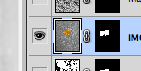Here's a checklist of things to have in your "negative space drawing"....
1. a clear drawing of the SHAPES of the negative space, look and add details of curves, angles and straights
2. Fill in all the negative spaces with images of visual texture, or marks... Use a VARIETY of images....
3. Add DARK VALUES where the positive shapes touch the negative shapes to make CONTRAST.
4. Add COLOR to the image... create a COLOR SCHEME.
5. Plan how the images can help tell a "story" about the artwork....
6. Pile up the images and textures to build interest!
Wednesday, November 28, 2012
I'm Out Today, More ideas for you!
Sorry to be out,
Here's two more ways to wake up the "Negative Space Drawing"....
Work more into the EDGES of the negative space, darken them so they make the Positive (chair) glow.
If you have a selection "active" (marching ants) you can use it as a stencil. You will only be able to paint INSIDE the selection, so paint the edge with a brush to add darks where you need it.
The new dark painted areas are on a separate layer, so I can always change it later..
Here's what that layer looks like by itself..
Now consider adding COLOR into the work!
You can change the brush's mode setting from "normal" to "color", and it will "colorize" whatever you paint on! It will keep the same VALUE and just change the color......
Use a selection to "stencil" as you colorize the negative space images.....
One thing- it can not colorize an image that is pure black and white.....it needs some greys to work best.
Build up layers of colored negative space shapes ....
We also talked about unlinking the mask so you could move the images around and get the best part visible..... work that today too.
Here's the link icon on the layers....
Here's two more ways to wake up the "Negative Space Drawing"....
Work more into the EDGES of the negative space, darken them so they make the Positive (chair) glow.
If you have a selection "active" (marching ants) you can use it as a stencil. You will only be able to paint INSIDE the selection, so paint the edge with a brush to add darks where you need it.
The new dark painted areas are on a separate layer, so I can always change it later..
Here's what that layer looks like by itself..
Now consider adding COLOR into the work!
You can change the brush's mode setting from "normal" to "color", and it will "colorize" whatever you paint on! It will keep the same VALUE and just change the color......
Use a selection to "stencil" as you colorize the negative space images.....
One thing- it can not colorize an image that is pure black and white.....it needs some greys to work best.
Build up layers of colored negative space shapes ....
We also talked about unlinking the mask so you could move the images around and get the best part visible..... work that today too.
Here's the link icon on the layers....
Monday, November 26, 2012
Negative Space Drawing, part 2
Adding images to the negative space is our chance to make this into something interesting.....
Collect up to 10 images showing VISUAL TEXTURE, or VISUAL MARK-MAKING....
Here are some samples I collected....
We are going to use layer masks in Photoshop to crop the images to the shapes of the negative space....
First, use the "quick select tool" to select the black neg space shape.... here's the tool
Then make a mask using the selection..... here's what it looks like in the layers...
Collect up to 10 images showing VISUAL TEXTURE, or VISUAL MARK-MAKING....
Here are some samples I collected....
We are going to use layer masks in Photoshop to crop the images to the shapes of the negative space....
First, use the "quick select tool" to select the black neg space shape.... here's the tool
Then make a mask using the selection..... here's what it looks like in the layers...
Negative Space Drawing!!
Here's the handout!
Here's my chair so far!
Here's my layers
Here's an example of negative space drawing...
Here's my layers
Tuesday, November 20, 2012
FIGURE DRAWING
Lets get into drawing the figure from a live model.....
Here are some examples of what I'm looking for....
These are Gesture Drawings, quick (30 seconds) drawings to capture the form and pose...
These are longer poses, perhaps 1 to 2 minutes.... still capturing the shape and pose
These are longer poses, 5 to 30 minutes.... look at the use of VALUE to make the form solid....
Here are some examples of what I'm looking for....
These are Gesture Drawings, quick (30 seconds) drawings to capture the form and pose...
These are longer poses, perhaps 1 to 2 minutes.... still capturing the shape and pose
These are longer poses, 5 to 30 minutes.... look at the use of VALUE to make the form solid....
Monday, November 12, 2012
Candy Drawing Grade Sheet...
Here's the grade sheet for the broken color drawing.... please fill this out and pass it in to me...
Monday, November 5, 2012
Altered Paper Drawing
Here's a warm up:
Create a letter size document in Photoshop (notice the resolution setting at 150)
then "activate" the surface with patterns, letters, images, etc. Create a range of marks and values....
Print the image during class.
THEN
Fold, cut or tear the print to further "alter" the paper..... make origami, paper airplanes, crush it into a ball, etc.....
YOUR ASSIGNMENT
Create a drawing of the altered paper, using graphite on white paper..... draw the object and it's shadow.
Work on bristol paper, at least 9 X12 in size....
Look for the best viewing angle and composition......
Use a variety of mark making techniques and 6 values in your drawing....
Create a letter size document in Photoshop (notice the resolution setting at 150)
then "activate" the surface with patterns, letters, images, etc. Create a range of marks and values....
Print the image during class.
THEN
Fold, cut or tear the print to further "alter" the paper..... make origami, paper airplanes, crush it into a ball, etc.....
YOUR ASSIGNMENT
Create a drawing of the altered paper, using graphite on white paper..... draw the object and it's shadow.
Work on bristol paper, at least 9 X12 in size....
Look for the best viewing angle and composition......
Use a variety of mark making techniques and 6 values in your drawing....
Thursday, November 1, 2012
Interesting School Possibilities...
Here's a school I was just investigating, check it out....
See more @ http://theartdepartment.org/what-is-tad/what-is-tad
See more @ http://theartdepartment.org/what-is-tad/what-is-tad
More Amazing Digital Artists
Here are two more digital illustrators for you-
Look how they use color and contrast to make their work exciting! These images are made with Photoshop and a stylus, a lot like what you have in class.
Notice their use of brushes to get TEXTURE and a variety of marks (sizes and shapes) in their work...
First artist is Chase Stone @http://chase-stone.tumblr.com/
Next up is Jamie Jones @ http://www.artpad.org/
Here's a short interview with him too... @ http://igallo.blogspot.com/2007/10/fresh-paint-jaime-jones.html
Look how they use color and contrast to make their work exciting! These images are made with Photoshop and a stylus, a lot like what you have in class.
Notice their use of brushes to get TEXTURE and a variety of marks (sizes and shapes) in their work...
First artist is Chase Stone @http://chase-stone.tumblr.com/
Next up is Jamie Jones @ http://www.artpad.org/
Here's a short interview with him too... @ http://igallo.blogspot.com/2007/10/fresh-paint-jaime-jones.html
Subscribe to:
Posts (Atom)